To work on GIT we need to download Git for Windows from here
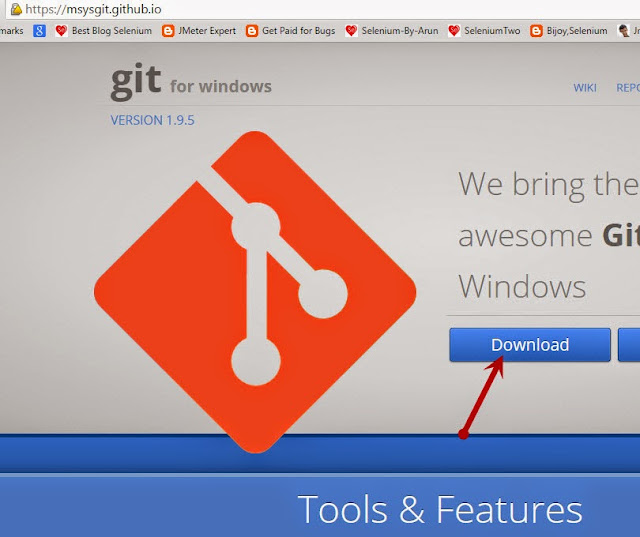
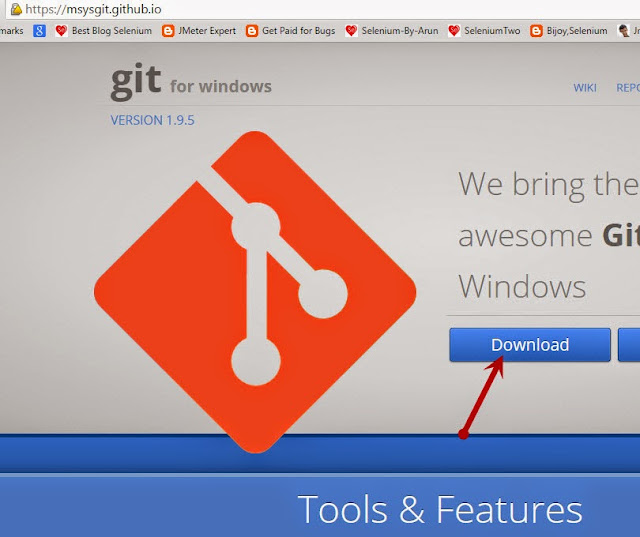
Follow the below Screens to setup Git Bash
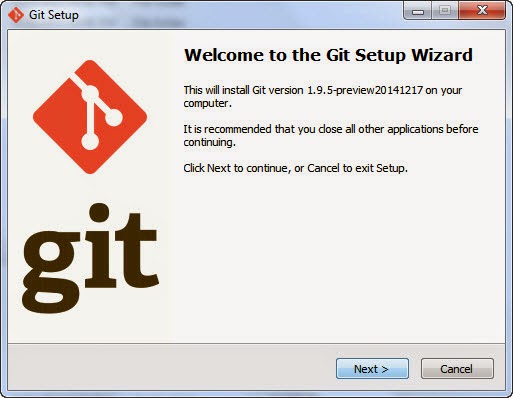
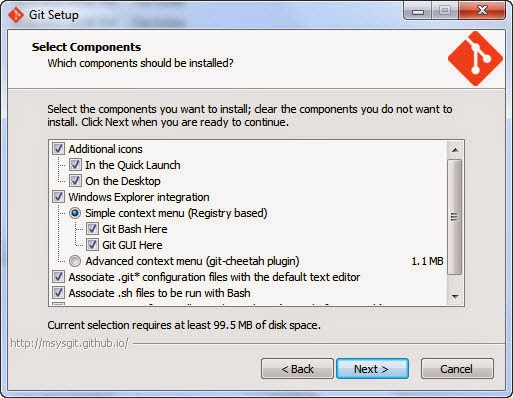
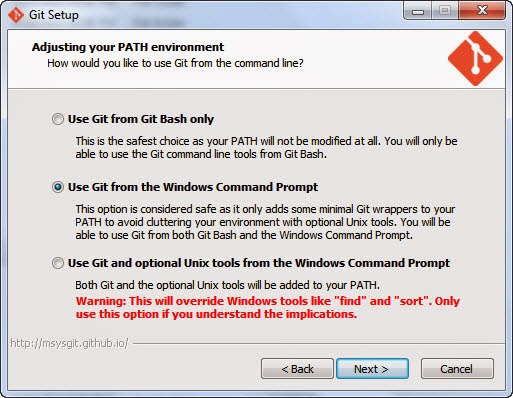
Add following path in 'Path' (Environment Variable)
C:\Program Files (x86)\Git\cmd
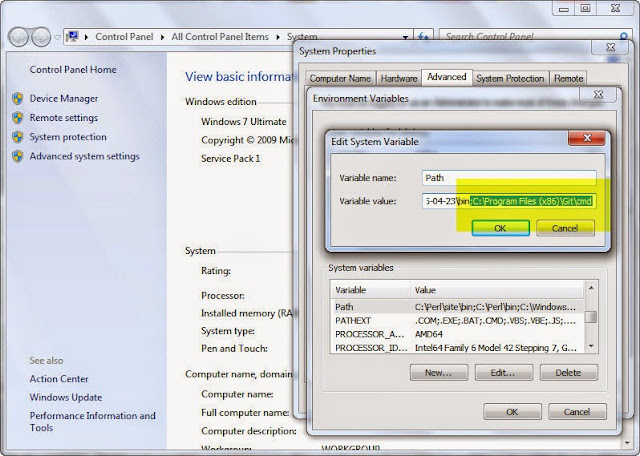
Run CMD and type git
Something like below should appear
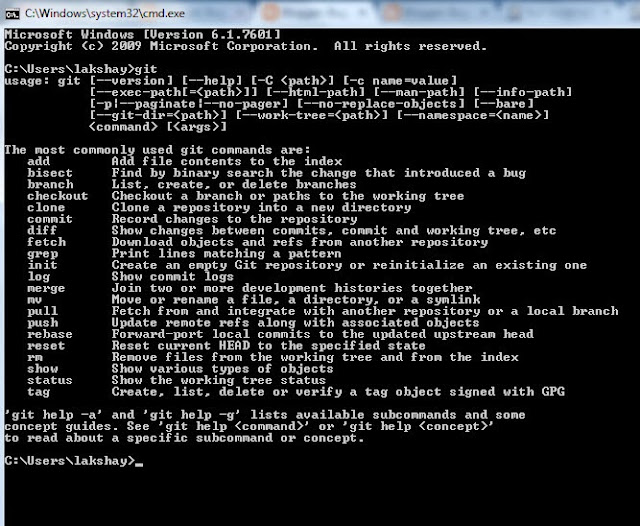
Run Git Bash and type git
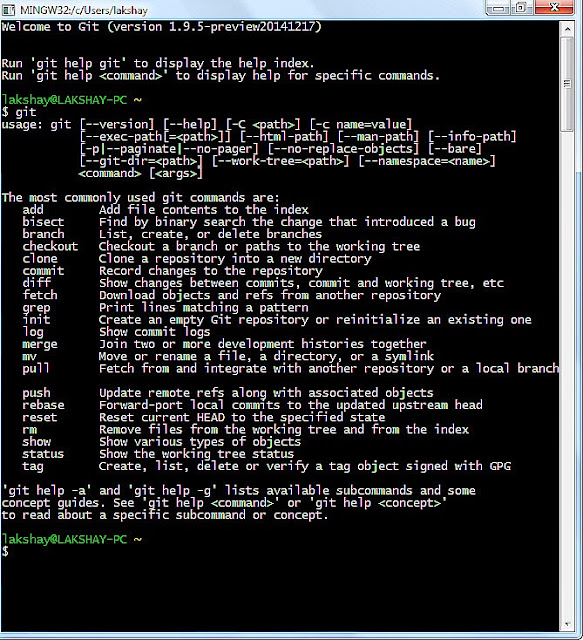
And we are done with installation of Git in Windows :) Its Simple..




No comments:
Post a Comment