To Work with Jenkins in Windows we need to download Jenkins
Download from here
Install msi file of Jenkins from here
After Installation is done Open your Browser and type following address.
Or
http://localhost:8080/
Following Screen will appear
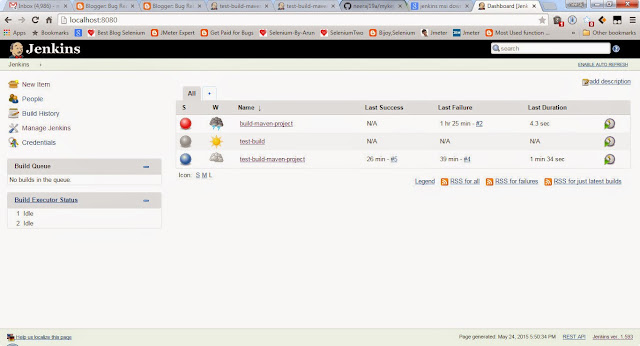
Then in Run (WIN +R) Type
Services.msc
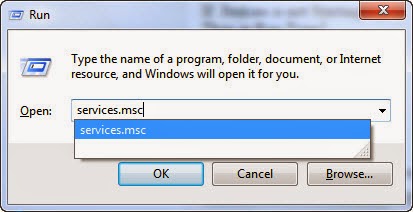
Start the Jenkins Service
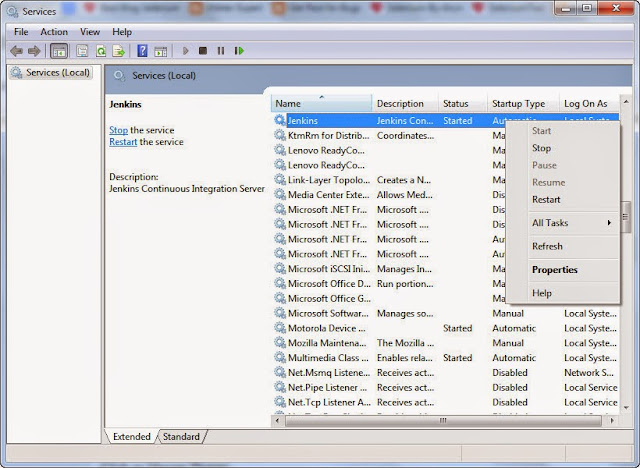
Now Your Jenkins is Installed and ready to use.
How To Install Plugins in Jenkins
Launch your Jenkins by opening your Browser and type following address.
Or
http://localhost:8080/
Now Click on Manage Jenkins (Refer below Image)
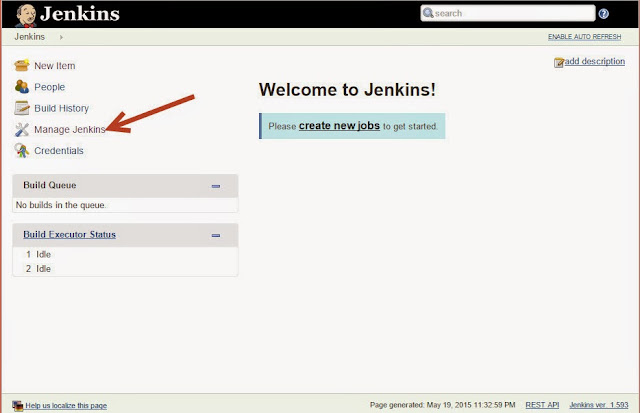
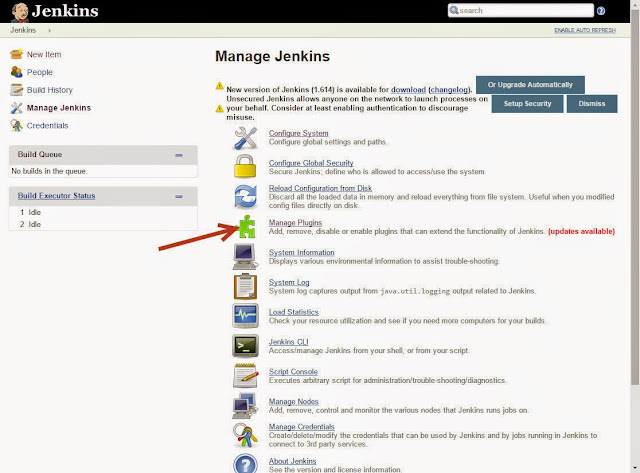
For Example we here are installing
--> Git Plugin
GitHub Plugin
GitHub API Plugin
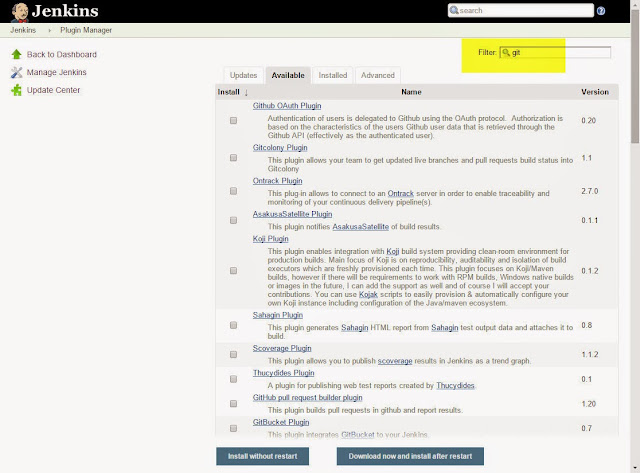
This is how the Screen will appear while Downloading is in progress
Now Restart The Jenkins
in Run (WIN +R) Type Services.msc
Stop the Jenkins Service and then Start The Jenkins Service
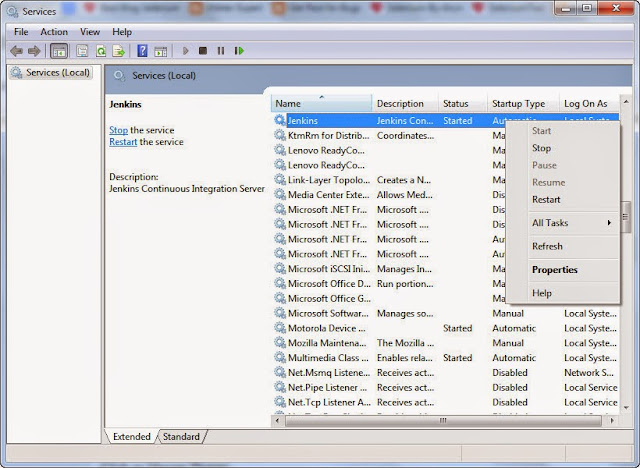






No comments:
Post a Comment