Before
.JPG)
- Click Start, and then type cmd in the Start Search box.
- In the search results list, right-click Command Prompt, and then click Run as Administrator.
- When you are prompted by User Account Control, click Continue.
- At the command prompt, type powercfg.exe /hibernate on, and then press Enter.
- Type exit, and then press Enter to close the Command Prompt window.
After
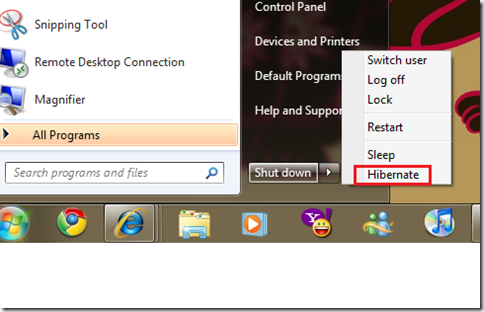
Its done Hibernate option has been enabled on Windows Start Up Menu.




No comments:
Post a Comment